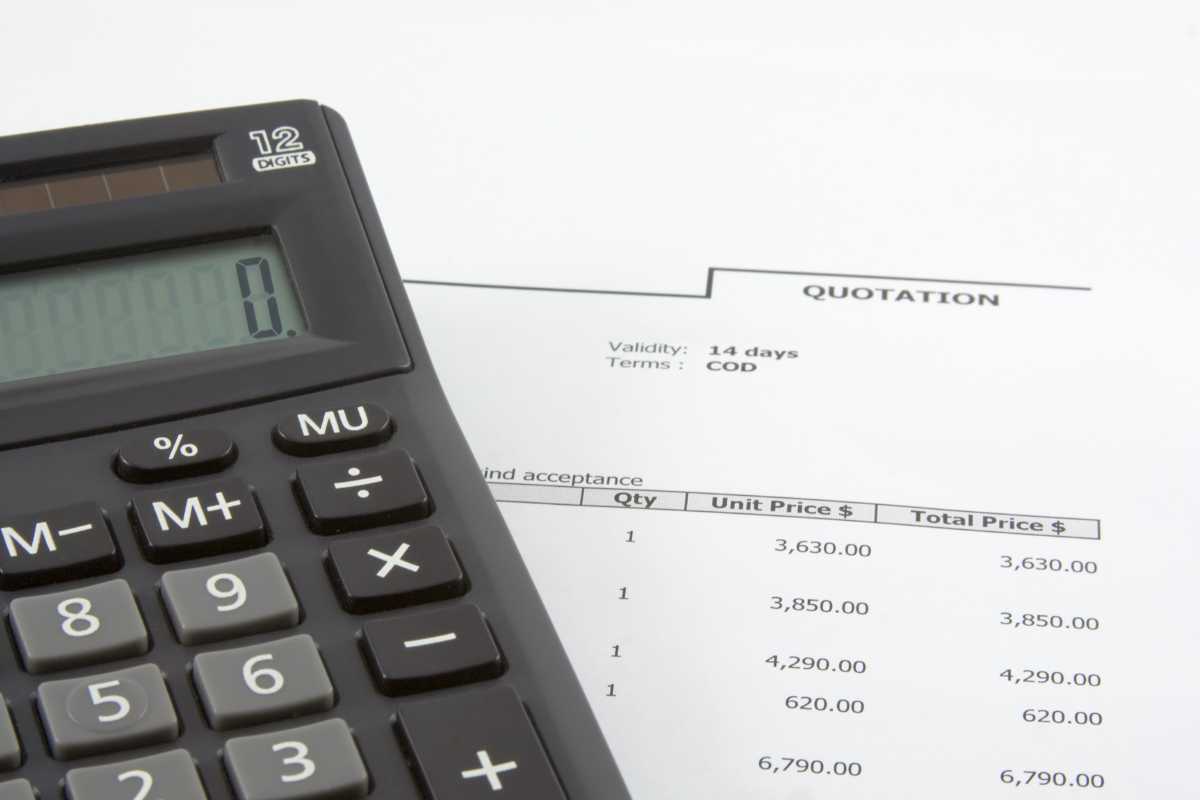Submitting the correct print file is essential to achieving the highest quality and ensuring that your project meets your expectations. At Printedly.co, we primarily accept files in PDF format due to its reliability in preserving design elements.
Additionally, please ensure that all the following checklist are followed, as we are unable to review or correct files on your behalf. Any errors resulting from issues on this checklist will be the responsibility of the submitter.
Artwork Preparation Checklist
- Guide Lines and Text Description
- Remove all guide lines and text descriptions from your artwork before saving as a PDF to ensure a clean final print.
- Transparency
- Export or convert artwork to JPEG or TIFF formats with a minimum resolution of 800 PPI, and ensure there is no text to avoid printing errors or missing images.
- Font Size
- Refer to the specific product’s artwork specifications for the required font size to ensure readability and proper print quality.
- Toning
- Ensure that the toning is set to a minimum of 10% to maintain color accuracy and consistency.
- Overlapping Text (2-Layer Font)
- Preview your artwork carefully to ensure that overlapping text is correctly displayed and does not cause issues during printing.
- Missing Fonts
- Create outlines or curves for all fonts before saving as a PDF to avoid missing font issues.
- Similar Colours
- Ensure a minimum color difference of 10% between similar colors. For black, maintain a minimum difference of 15%, and for yellow, a minimum of 25%.
- Booklet – Safe Zone
- Make sure all elements of your artwork are within the designated safe zone (blue line). Download the booklet template for accurate preparation.
- Strokes
- Expand strokes into objects in Adobe Illustrator: Select Lines/Strokes > Object > Expand > Fill and Stroke > Pathfinder > Unite.
- Background Bleeding
- Expand the background image or color to full bleed to prevent white edges in the final print.
- Rubber Stamp Font Size
- Refer to the Stamp Chop Artwork Specification for the correct font size.
- Spelling Errors and Typos
- Proofread your copy thoroughly to avoid any spelling errors or typos before submission.
- Artwork Not Centered
- Ensure your artwork is properly centered to avoid uneven printing on finished goods.
- Booklet – Pagination
- Verify pagination to ensure correct page order before submitting your file.
- Booklet – Cross Page
- Review the tutorial for cross-page design to ensure proper alignment and layout.
- Two Different Shades of Black
- Match the artwork background color to the image background color using the color picker tool.
- CMYK 240%
- Reduce the total ink coverage to a maximum of 240% to prevent color smudging and ensure print clarity.
- Low Resolution
- Set the minimum resolution to 300 DPI to ensure sharp, high-quality images.
- Background K100 with Hidden Artwork
- Fill black backgrounds with either 2-color black or 4-color black. Ensure black text is set to K100.
- Hidden Layers
- Delete any hidden layers before saving the artwork as a PDF to prevent unintended content from appearing in the final print.
- White Base Artwork Wrong Naming
- Refer to the White Base file preparation guidelines for correct naming and setup.